Writing a Raspberry Pi Image Using the Ubuntu DiskUtil
The basic steps for loading a Raspberry Pi image after downloading and unzipping the image (to /dev/sdg1 for example) are:
sudo umount /dev/sdg1
sudo dd bs=4M if=2013-09-10-wheezy-raspbian.img of=/dev/sdg1
sudo sync
This didn’t work for me. It seemed to write the data but left the card unbootable by the RPi. In addition, I couldn’t mount and view the contents in Ubuntu either. Not sure why, though there’s probably something obvious I’m missing. Instead, I found a lazier solution: using the Ubuntu Disks graphical tool. Find your drive in the device list, stop it if necessary, and then use the “Restore Disk Image…” option from the actions cog button.
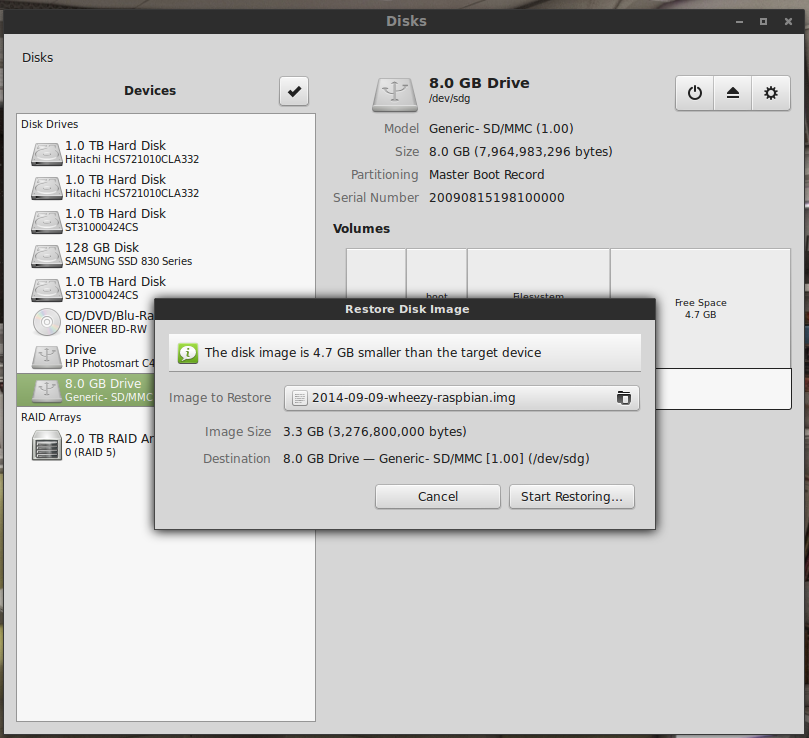
17 September 2013